COVID-19 Supplemental InstructionsRead the COVID-19 Incidents / Exposures – Supplemental Instructions.
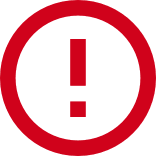
- Basic Information: Date, time, location, and contact details.
- Nature of the Incident: Clearly define the type of incident.
- Involved Individuals: Names, ages, roles, and contact information.
- Description of the Incident: Detailed, factual, and objective account.
- Witness Information: Names, contacts, and perspectives.
- Injuries or Damage: Details and medical treatment.
- Immediate Response: Actions taken and outcomes.
- Contributing Factors: Identifying factors that contributed to the incident.
- Follow-Up Actions: Post-incident actions and communications with parents or guardians.
- Photos and Documentation: Attachments such as photographs, medical records, or witness statements.
Incident Information Reporting Tool
Use this tool to report all injuries, illnesses, and incidents during Scouting activities or on council-owned properties that require the intervention of a medical provider beyond basic Scout-rendered first aid.
Youth Protection/Membership Infraction Information Reporting Tool
Use this tool to report all allegations of abuse, violations of BSA guidelines or policies, inappropriate behavior by a Scout/Scout leader/parent/other.
Near Miss Incident Information Reporting Tool
Use this tool to report near misses in programs such as COPE and climbing activities. A near miss is an incident that did not result in injury, illness, or damage by definition but that had the potential to have done so.
Then
- Report the incident to your local council.
OR
- In an emergency if timely council contact cannot be made, you can also enter an incident yourself by following this link.
Incident Reporting Video
Near Miss Video
*Or if you are entering a Youth Protection/Membership Infraction report, follow the same steps as in the incident reporting video above and select “Membership Infraction” after you leave the welcome screen.
Crisis Communications Support:
Even though a crisis may be local, the impact to your council and the organization can be impactful and far-reaching. That’s why it is important to immediately engage the BSA’s Crisis Communications support team by emailing PR@scouting.org as soon as you become aware of a situation, even if media is not yet involved. The team will respond quickly to support you with the needed communications so that you can focus on the incident at hand. Important note: Contacting the crisis team alone does not qualify as filing an incident report.
Occupational Injury Reporting:
All employers are required to notify OSHA when an employee is killed on the job or suffers a work-related hospitalization, amputation, or the loss of an eye. An in-patient hospitalization, amputation, or eye loss must be reported within 24 hours.
*All fatalities must be reported within eight hours.
To Make a Report
- Call the nearest OSHA office.
- Call the OSHA 24-hour hotline at 1-800-321-6742 (OSHA).
- Report
Be prepared to supply the following: the business name; names of employees affected; the location and time of the incident, a brief description of the incident; and the name and phone number of the contact person.
Answer: Timely and complete incident reporting provides BSA with an opportunity for analysis of incidents that occur and promotes continuous improvement of our programs. The sooner a clear, concise, and complete incident report is made, the sooner an appropriate response to the incident can occur. You can now report accidents, near misses and youth protection incidents along with National Service Center employee accidents.
Answer: Yes. These forms were recently revised and serve as a tool for gathering and collecting the information to assist with incident entry.
Answer: As with the legacy system the system administrator for the council will have to enable a Riskonnect user. Go to MyBSA>Administration>User Access>Access Within Pages>Resources. Then scroll down to Incident Reporting. This will allow you to provide access to no more than four users from your council.
Answer: Based upon cost, we have purchased enough licenses that allows for allocation between local councils and BSA locations such as Supply, Scouts shops and High Adventure Bases. We have added 2 additional licenses for your system administers to assign, making a total 4 users per council. You should not activate a license(s) unless you are committed to the incident entry process.
Answer: It is recommended that Chrome be used as this will provide you with the best functionality. Internet Explorer can be used but you may or may not experience some technical issues depending on which version of IE you are using.
Answer: Do not simply select Boy Scouts of America just because it is the first option available.
Answer: For Council/BSA Location, which is a required field, click the magnifying glass. In your new window, click the carets to the right of the boxes to find a searchable hierarchy. You can search for your Council or BSA location by filling in part or all of the name, city, state, or postal code followed by clicking the magnifying glass to your right. Once you find the correct entry, double click to add to the form.